Etcher – A Beautiful App To Create Bootable USB Drives And SD Cards
- millersdavid007

- Dec 8, 2020
- 3 min read
Etcher is a beautiful, simple, and free GUI tool that allows you to create bootable USB drives and SD cards in Unix-like operating systems.
It is created using JS, HTML, node.js, and Electron. No more complicated install instructions, It will work just fine out of the box. You don't need to be an advanced user to install and use it.

An etcher is a cross-platform tool, so It works on Windows, Mac OS X, and almost all GNU/Linux distributions. Etcher is also an available command app, so you can also use it on your Linux servers that don't have any graphical user interface.
If you want to download Etcher then open www.etcher.net
Head over to the Etcher download page and download the latest installation file depending upon your distribution's architecture. I use 64 bit Arch Linux, so I downloaded a 64-bit installer file.
$ wget https://github.com/resin-io/etcher/releases/download/v1.4.4/etcher-electron-1.4.4-linux-x64.zip Once downloaded, go to the download location and extract it.
$ unzip etcher-electron-1.4.4-Linux-x64.zip Go to the folder extracted folder and make the Etcher installer file executable as shown below.
$ chmod +x etcher-electron-1.4.4-x86_64.AppImage
Then, start Etcher using the following command:
$ ./Etcher-1.0.0-linux-x64.AppImage If it asks you to install Etcher on your system, just select Yes.
On Debian and Ubuntu and all DEB based systems, there is an official repository. Run the following command to add the Etcher repository:
$ echo "deb https://deb.etcher.io stable etcher" | sudo tee /etc/apt/sources.list.d/balena-etcher.list Add Bintray.com's GPG key:
$ sudo apt-key adv --keyserver keyserver.ubuntu.com --recv-keys 379CE192D401AB61 Update the sources list and install Etcher as shown below.
$ Sudo apt-get update $ Sudo apt-get install balena-etcher-electron On RHEL, Fedora, CentOS, you can install Etcher as shown below.
Add Etcher repository:
$ sudo wget https://balena.io/etcher/static/etcher-rpm.repo -O /etc/yum.repos.d/etcher-rpm.repo Update the repository list and install Etcher using the command:
$ Sudo yum install -y balena-etcher-electron or
$ sudo dnf install -y balena-etcher-electron After installing Etcher, launch it from the menu. It will be probably found under the System settings menu.
Here is how Etcher's default interface looks like.

As you see in the above picture, the Interface is really simple and beautiful. You can easily find out how to burn an image, can't you?
Let me show you how to create an Ubuntu bootable USB drive.
To do so, insert your pen drive. No need to select the USB drive, Etcher will do it automatically for you. Click on "Select image" and select your OS image. once you selected the image click Flash.

You can also flash multiple at once. Click on the Change option in the above wizard and choose the devices you want to flash.
Now, Etcher will start to burn images on your USB drive.

After burning the image, your USB drive will be safely ejected automatically.
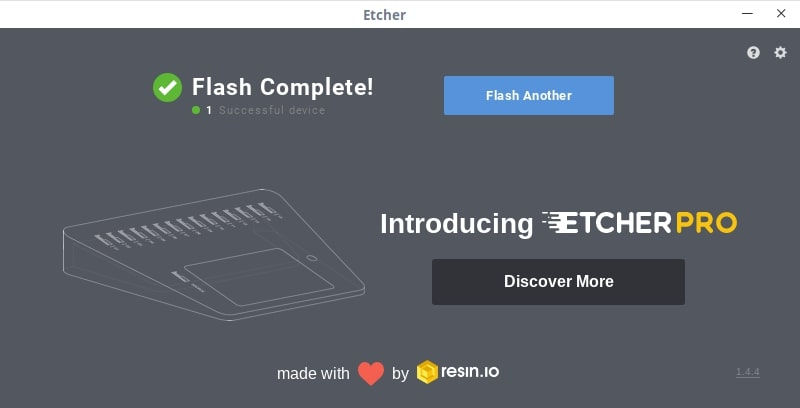
Remove the USB bootable drive and start installing the OS using the newly created bootable drive.
Like I said, Etcher, is also available for command-line mode. To install it, you must install Node.js with npm. Refer to the following link to install NpdeJS on your Linux machine.
After installing npm, run the following command to install Etcher:
$ npm install -g etcher-cli To burn an image, just use the following command with the exact OS image path:
$ sudo etcher <path/to/image.img>If you're not happy with Etcher, run the following commands to uninstall it depending upon the distribution you use.
To uninstall Etcher on Debian, Ubuntu, do:
$ sudo apt-get remove balena-etcher-electron
$ sudo rm /etc/apt/sources.list.d/balena-etcher.list
$ sudo apt-get update To uninstall Etcher on RPM based systems, do:
$ sudo yum remove -y balena-etcher-electron
$ sudo rm /etc/yum.repos.d/etcher-rpm.repo
$ sudo yum clean all $ sudo yum makecache fast
Or,
$ sudo dnf remove -y balena-etcher-electron
$ sudo rm /etc/yum.repos.d/etcher-rpm.repo
$ sudo dnf clean all
$ sudo dnf makecache To uninstall the Etcher CLI version, use the following command:
$ npm uninstall -g etcher-cli If you have downloaded the Electron file, simply remove it.
Etcher Pro is the next commercial stand-alone hardware device that allows you to write to multiple cards or USB disks at once, at extreme speeds.
Compared to a traditional Disk Duplicator, Etcher Pro is faster and less expensive, while at the same time easier to use and packed with features, so that you can do much more than just copy SD Cards.
If you want to keep up with our progress, sign up on the Etcher mailing list to receive regular updates!
While testing Etcher, I noticed that Etcher is not only simple to use but also fast and safe. It burned a 4+ GB sized CentOS 7 OS image to my USB drive within 2 minutes. As far as I tested Etcher on my Arch Linux desktop, I didn't find any issues so far.
The developers of Etcher are working to extend its features such as writing images simultaneously to multiple drives and more. Hope this tool will help you. Give it a try, you won't be disappointed.

Comments